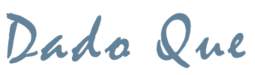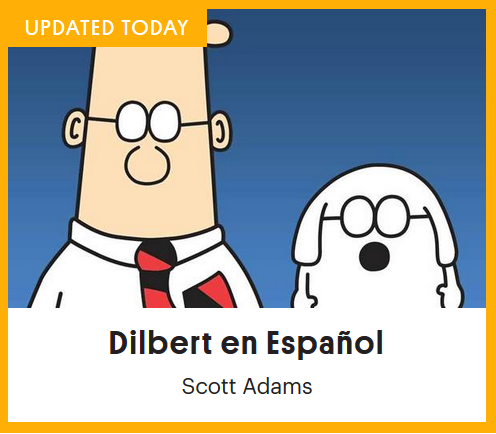I have long recommended Go Comics as a great source for reading comics in Spanish. My productivity setup relies very heavily on using RSS feeds, but unfortunately, Go Comics recently removed all their individual comic RSS feeds. Not one to be daunted, I went in search of a way to get them back and have found a solution. It is not terribly difficult and I will walk you through it, but it is also not a fast and easy process either.
Ready-to-use Feeds
Before explaining the methodology, I will provide the finished feed URLs for the comics I personally follow. I believe these are publicly available links so if you are happy to use only one or more of these, you can skip the effort of creating your own feeds.
How to Create RSS Feeds Using Feed43
If you want to create a feed for one of the other comics on offer, the solution I found uses the Feed43 service. I read about other services that seem easier, but the few I saw are already defunct and one other I tried I couldn’t get working. So, there may indeed be an easier solution that I am not aware of, but this should work.
Feed43 uses the following principles to convert a Web page into RSS feeds:
- It applies a global search pattern to extract the part of the web page that contains the content you are interested in.
- It repeatedly applies the item search pattern to the part of the web page defined in previous step to locate a list of news items and parse their attributes (title, link and, possibly, content).
- These attributes are substituted into feed template to form a feed body.
So, let’s walk through creating a feed for the Overboard comic by Chip Dunham. First things first, create a free Feed43 account. Then click the Create Your Own feed button. Going down the page:
Step 1. Specify source page address (URL)
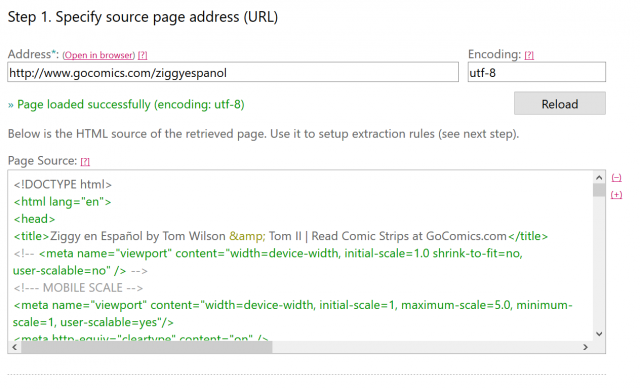
In the address field, we will enter the comic’s URL, which is “http://www.gocomics.com/overboardespanol”
for the encoding box, enter “utf-8”.
Now click the “Reload” button which will cause Feed43 to fetch the page HTML code.
Step 2. Define extraction rules
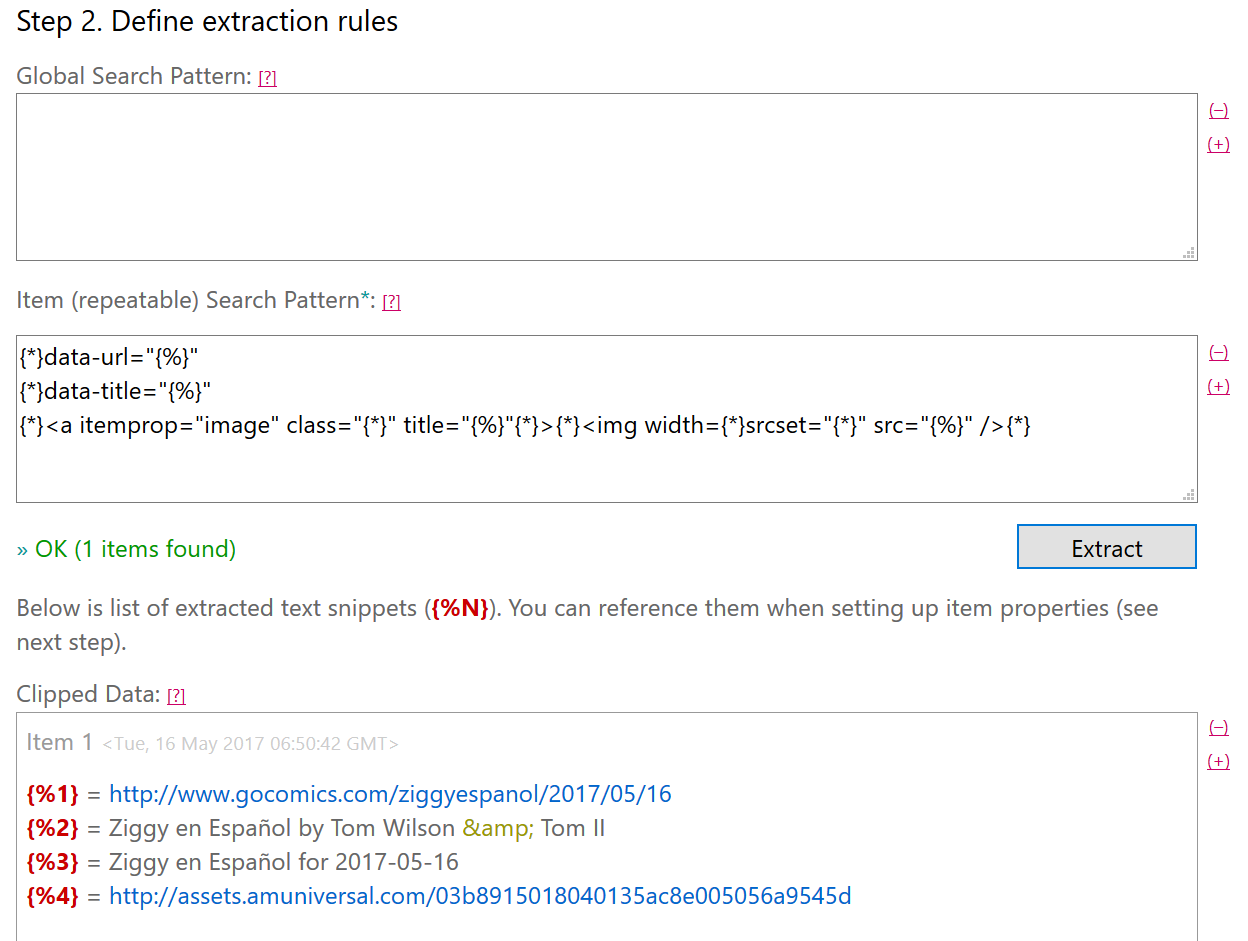
Just ignore the “Global Search Pattern” box. In the “Item (repeatable) Search Pattern” box, enter:
{*}data-link="comics" href="{%}"
{*}width="100%" src="{%}"
If you are interested, the first line will get us the URL of that day’s comic. The second line will get the title of the comic (which we aren’t really using now, but you can if you’d like). The third line will get us the URL of the actual comic image as well as the title of the comic for that particular day (which, again, we are not currently using but might be good for future use).
Now click the “Extract” button. A “Clipped Data” text area box should appear with something that looks like the following:
Item 1 <Mon, 08 May 2017 06:15:52 GMT>
{%1} = http://www.gocomics.com/overboardespanol/2017/05/08
{%2} = http://assets.amuniversal.com/bff911b012410135a44c005056a9545d
Step 3. Define output format


The “Feed Title”, “Feed Link”, and “Feed Description” boxes should already have default content, which you can change to suit your taste. For the “RSS item properties” boxes, you only really need to fill in the “Item Content Template” box with the following:
<a href="{%1}"><img src="{%2}" /></a>
I also prefer to select the “Merge all items into single one, optionally applying global template” option. Now click the “Preview” button and verify that your comic feed shows up properly.
Assuming no problems, you are now done. Step 4 shows you the feed URL which you can simply paste into Feedly or your feed reader of choice. You can also use the “Change file name” optional feature to create a more readable feed URL. I have done that and thus our Overboard URL is now:
http://feed43.com/overboard-spanish.xml
I should note that after successfully using my solution for a month or two, something on the Go Comics pages changed so I had to re-create all my feeds after figuring out the necessary tweak. Assuming the same happens again, I will try to update this page so you won’t have to figure it out yourself.
Update: A good resource for alternative methods is this Quora Q&A. I tried unsuccessfully to use the Scrapinghub option (I think it wouldn’t work because Go Comics prevents use of frames) but I did actually have success with the Grepsr option.
Click to Add the First »